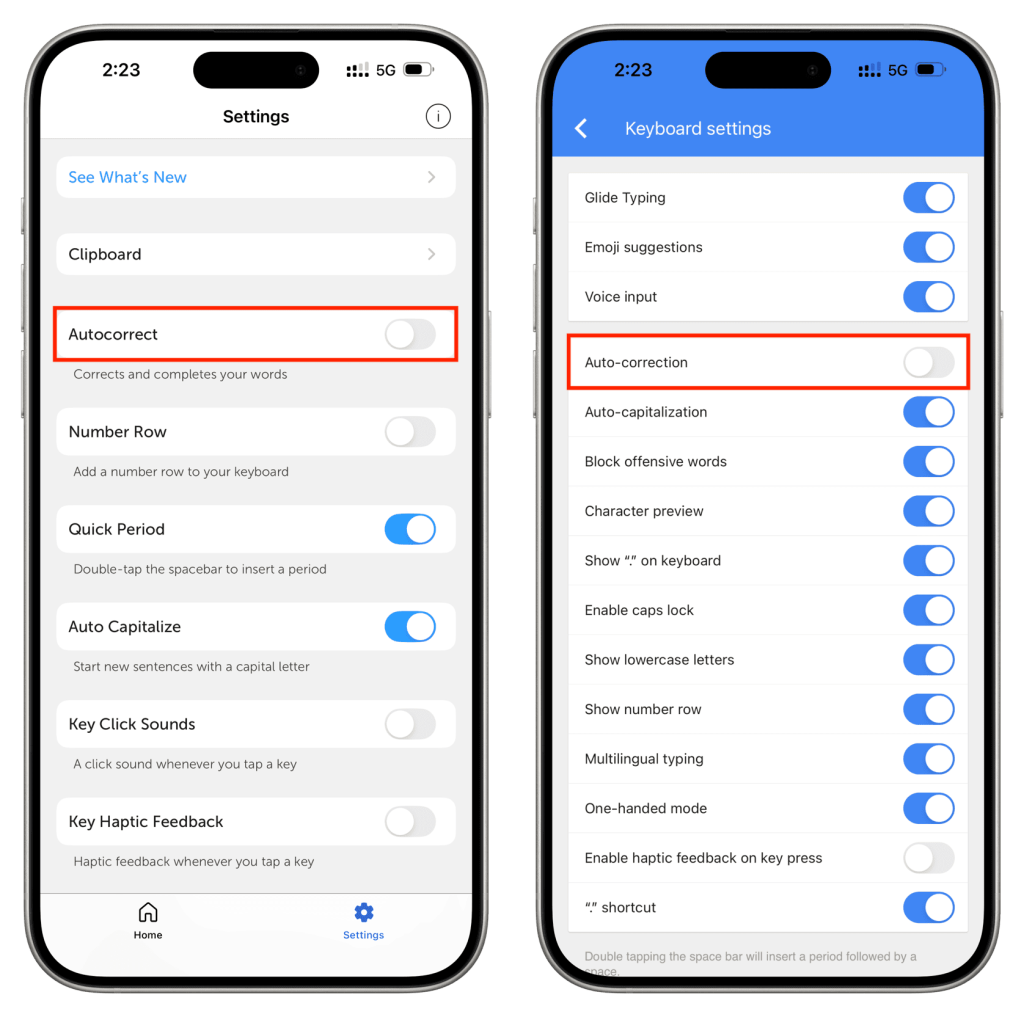Have you ever typed a word only to see it change automatically into something you didn’t want? Auto replace can be helpful, but it often leads to frustration when it changes your words incorrectly.
If you’re tired of fixing these mistakes every time you write, this guide is for you. You’ll learn simple steps to turn off or adjust auto replace settings so your words stay exactly as you type them. Keep reading, and take back control of your writing today.
Credit: learn.microsoft.com
Auto Replace Feature Basics
The auto replace feature is designed to save time and reduce errors while typing. It automatically changes certain words or phrases to other predefined text. Understanding how it works can help you decide which replacements you want to keep and which you want to remove.
Purpose Of Auto Replace
Auto replace helps you type faster by correcting common typos instantly. It also ensures consistency in your writing, especially with frequently used terms or technical jargon. Have you ever noticed how it fixes “teh” to “the” without you even thinking about it? That’s the feature in action, aiming to make your typing smoother and more accurate.
However, sometimes auto replace changes words you didn’t want to alter. This can be frustrating when it replaces slang, names, or specialized terms incorrectly. Knowing why this happens helps you manage and customize your settings better.
Common Auto Replace Words
Most auto replace tools come with a default list of common replacements. These usually include:
- “teh” to “the”
- “adn” to “and”
- “recieve” to “receive”
- “definately” to “definitely”
- “u” to “you”
These default entries cover typical misspellings. But sometimes, they might replace casual or intentional spellings you prefer. Have you ever typed a word and seen it change unexpectedly? That’s your cue to check the auto replace list and customize or remove entries that don’t fit your style.
Identifying Auto Replace Settings
Identifying the auto replace settings on your device or software is the first step to controlling unwanted word replacements. These settings often hide in menus that aren’t immediately obvious. Knowing where to look saves time and frustration, especially when you want to customize or disable automatic corrections.
Where To Find Auto Replace Options
Auto replace options are usually found within the keyboard or language settings of your device or application. On smartphones, check the system settings under Language & Inputor Keyboardsettings. For desktop software like Microsoft Word, these options sit inside the Proofingor AutoCorrectmenu.
Sometimes, these settings are tucked away under submenus like Typing, Spelling, or Text Replacement. Have you ever spent minutes hunting for a setting only to realize it was buried in a submenu? That’s why a quick search feature in settings can be your best friend.
Device And Software Variations
Each device and software has its own way of handling auto replace features. For example, on iPhones, you’ll find text replacement under Settings > General > Keyboard > Text Replacement. On Android phones, the path varies by manufacturer but often lies within the keyboard app settings.
Desktop applications differ too. Google Docs offers auto replace options under Tools > Preferences, while Microsoft Word includes them in File > Options > Proofing. Even web browsers can have built-in or extension-based auto replace settings.
Because these settings aren’t standardized, exploring your specific device or software is key. What device are you using right now? Try navigating to its keyboard or language settings, and you might uncover surprises that make typing easier or, in your case, more controllable.
Removing Auto Replace Words On Windows
Auto replace words can save time by correcting typos automatically. Yet, it can also change words you want to keep. Removing auto replace on Windows helps keep your text exactly as you type. This guide covers how to turn off or adjust auto replace features using Microsoft Word and Windows system settings.
Using Microsoft Word
Microsoft Word has its own auto replace feature. To stop it from changing words:
- Open Microsoft Word.
- Click on the Filetab.
- Select Optionsat the bottom.
- Choose Proofingfrom the left menu.
- Click AutoCorrect Options.
- Uncheck the boxes under Replace text as you typeto disable auto replace.
- You can also remove specific auto replace entries by selecting them and clicking Delete.
- Click OKto save changes.
This method stops Word from automatically changing your words.
Adjusting System Settings
Windows also has auto replace features in its settings. To adjust these:
- Open Settingsfrom the Start menu.
- Go to Devices.
- Select Typingfrom the side menu.
- Find the Autocorrect misspelled wordsoption and turn it off.
- Also, disable Highlight misspelled wordsto stop underlining.
These changes affect all apps that use Windows text input. This helps keep your typing free from unwanted corrections.
Removing Auto Replace Words On Mac
Auto replace words can be helpful, but they often change what you really want to say. On a Mac, you have control over these settings, so you don’t have to deal with unwanted corrections anymore. Whether you’re typing in Pages or across your entire system, turning off or customizing auto replace features can save you time and frustration.
Changing Settings In Pages
If you use Pages a lot, adjusting auto replace settings right inside the app is a smart move. Open your document and go to the Editmenu, then select Spelling and Grammar. Here, you’ll find options like Correct Spelling Automaticallyand Check Grammar With Spelling.
Uncheck Correct Spelling Automaticallyto stop Pages from changing your words on the fly. This way, you keep control over your text and avoid awkward substitutions. If you want to keep some spell checking but avoid auto replace, this is the perfect balance.
Have you ever lost a unique term because Pages auto replaced it? Turning off this feature in Pages stops those surprises. You can still run a manual spell check later to catch real errors without automatic interference.
Using System Preferences
Auto replace doesn’t just happen in apps like Pages; it can affect your entire Mac experience. To manage this, open System Preferencesand click on Keyboard. Then choose the Texttab.
Here, you’ll see a list of text replacements your Mac uses system-wide. You can delete any entries you don’t want, or uncheck the box labeled “Correct spelling automatically”to turn off auto replace everywhere on your Mac.
This setting affects most apps, including Mail, Notes, and Messages. If you’ve ever been annoyed by your Mac changing abbreviations or special terms, this is where you stop it. Adjusting system preferences gives you broader control beyond individual apps.
Removing Auto Replace Words On Mobile Devices
Auto replace features on mobile devices can be helpful, but sometimes they change your words in ways you don’t want. If you often find yourself correcting your phone’s automatic word swaps, it might be time to adjust your settings. Removing or customizing auto replace words can save you time and frustration, especially when you want your messages to reflect exactly what you mean.
Android Keyboard Settings
On Android devices, the auto replace feature is usually part of your keyboard app, like Gboard or Samsung Keyboard. To stop automatic replacements, open your device’s Settingsand go to System> Languages & input> Virtual keyboard. Select your keyboard, then look for options like Text correctionor Auto replace.
Here, you can toggle off the setting that replaces words automatically. Some keyboards let you manage personalized dictionaries, so you can add words you use often and prevent them from being changed. Have you noticed how turning off auto replace stops those awkward message mishaps? It’s a simple switch that can make typing feel more natural.
Ios Keyboard Settings
On iPhones and iPads, the auto replace function is called Auto-Correction. To turn it off, go to Settings> General> Keyboard. You’ll find the Auto-Correctiontoggle—switch it off to stop automatic word changes.
Besides auto-correction, consider disabling Predictivetext if you find the suggestions intrusive. You can also add custom words to your dictionary by simply typing them out and accepting the correction manually a few times—your device learns from your typing habits. Do you prefer typing without auto-correction, or does it help you catch mistakes? Adjusting these settings lets you decide how much control you want over your messages.
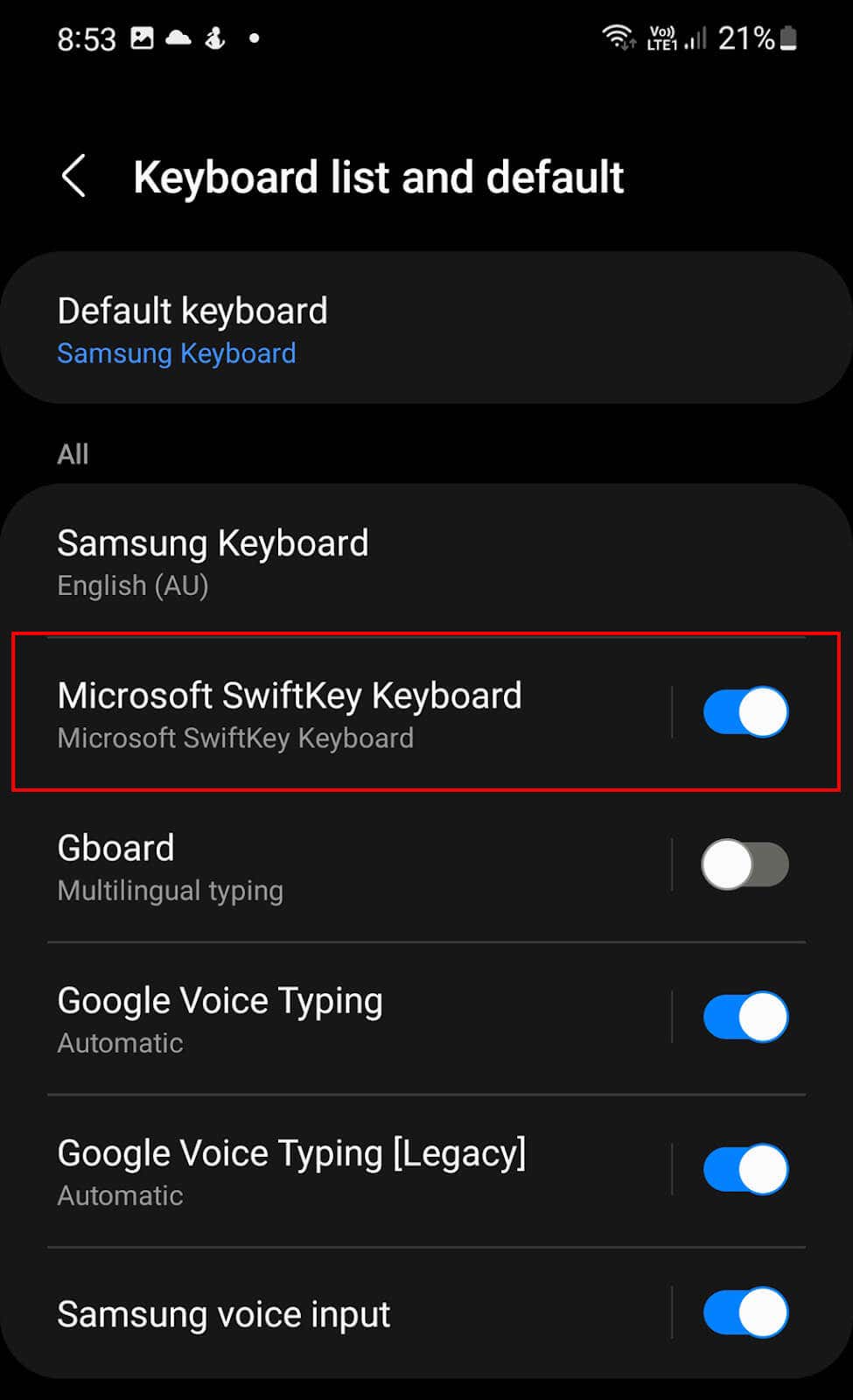
Credit: www.online-tech-tips.com
Managing Auto Replace In Popular Apps
Managing auto replace features in popular apps helps control unwanted text changes. These tools often correct spelling or grammar but can insert wrong words. Knowing how to turn off or customize this feature improves writing accuracy and saves time.
Google Docs
Google Docs has a built-in auto replace feature called “Substitutions.” Users can find it under the Tools menu by selecting “Preferences.”
- Open a document in Google Docs.
- Click Toolsin the menu bar.
- Select Preferences.
- Go to the Substitutionstab.
- Uncheck boxes next to words you don’t want replaced automatically.
- Remove specific entries by selecting and clicking the delete icon.
- Click OKto save changes.
This method stops unwanted word changes and keeps your text as typed.
Email Clients
Email apps like Microsoft Outlook and Apple Mail include auto replace features. These tools help correct common typing mistakes but can be turned off or changed easily.
- In Outlook, go to File> Options> Mail> Spelling and Autocorrect.
- Click AutoCorrect Optionsto see the list of auto replace entries.
- Uncheck or delete any unwanted replacements.
- In Apple Mail, open System Preferences> Keyboard> Text.
- Remove or edit auto replace entries from the list.
- Changes apply immediately to all text fields in the email client.
Disabling or customizing auto replace avoids embarrassing typos in emails.
Preventing Auto Replace Issues
Auto replace features can save time but may cause frustration with wrong word changes. Preventing these issues improves your typing experience and reduces errors. Adjusting settings helps keep your words exactly as you want them.
Creating Custom Exceptions
Custom exceptions stop auto replace from changing specific words. Add your unique words to a list so the system ignores them. This keeps names, technical terms, and slang intact. Check your device or app settings for an exceptions or dictionary section. Enter words that auto replace often changes incorrectly. This simple step saves time and avoids repeated corrections.
Disabling Auto Replace Completely
Turning off auto replace stops all automatic word changes. This option suits users who prefer full control over their typing. Find the auto replace or autocorrect setting in your device or app. Switch it off to type without interruptions. You may need to review spelling manually, but your words stay exactly as typed. This method prevents all auto replace errors effectively.

Credit: www.reddit.com
Troubleshooting Auto Replace Problems
Auto replace features save time but can cause errors. Troubleshooting these problems helps restore smooth typing. Sometimes the settings get confused or outdated. Fixing these issues often requires simple adjustments.
Resetting Auto Replace Settings
Resetting auto replace clears all custom entries. This step solves conflicts from wrong replacements. Usually, you find this option in keyboard or language settings. Resetting returns the feature to default mode. It removes all saved words and shortcuts. After reset, test typing to check if errors stop.
Updating Software
Outdated software can cause auto replace to fail. Updates fix bugs and improve performance. Check for updates in device settings or app store. Install the latest versions to keep the feature working well. Restart the device after updating for best results. Updated software reduces glitches and improves typing accuracy.
Frequently Asked Questions
What Is Auto Replace And Why Disable It?
Auto replace automatically corrects or changes words as you type. Disabling it prevents unwanted word substitutions and improves typing accuracy.
How Do I Turn Off Auto Replace On Windows?
Go to Settings > Devices > Typing. Turn off “Autocorrect misspelled words” and “Highlight misspelled words” options.
Can I Disable Auto Replace On My Smartphone?
Yes. On iOS, go to Settings > General > Keyboard and toggle off “Auto-Correction”. On Android, access Language & Input settings to disable it.
Will Disabling Auto Replace Affect Spell Check?
No, disabling auto replace stops automatic word changes but spell check can still underline mistakes without correcting them automatically.
Conclusion
Removing auto replace words improves your typing experience. You gain control over your text. No more unexpected changes while writing. Adjusting settings takes only a few steps. Your messages and documents show exactly what you want. Stay focused and avoid distractions caused by auto replace.
Try these simple tips today and see the difference. Writing becomes smoother and more natural. Your words stay true to your meaning. Keep practicing, and you will get comfortable quickly.